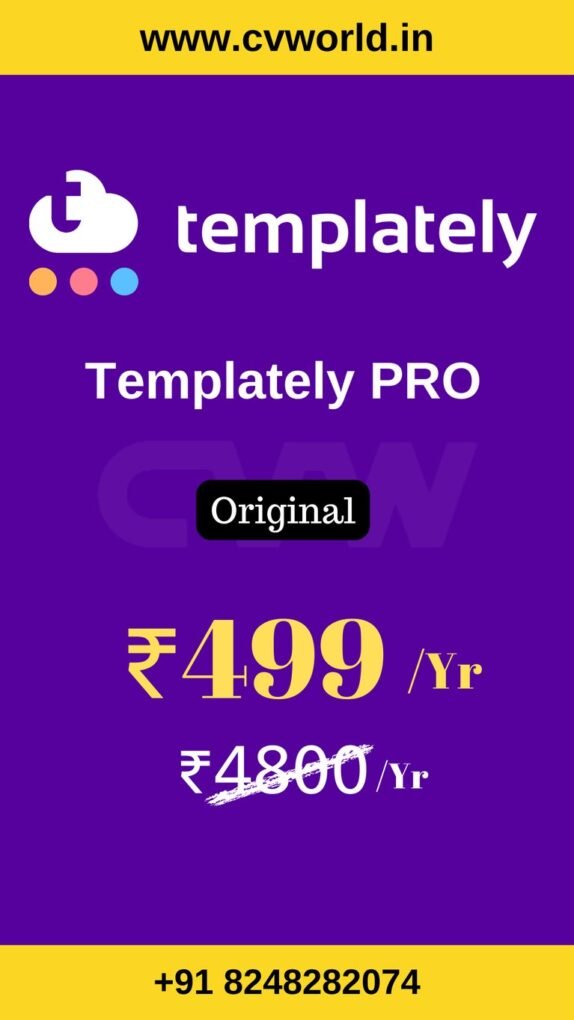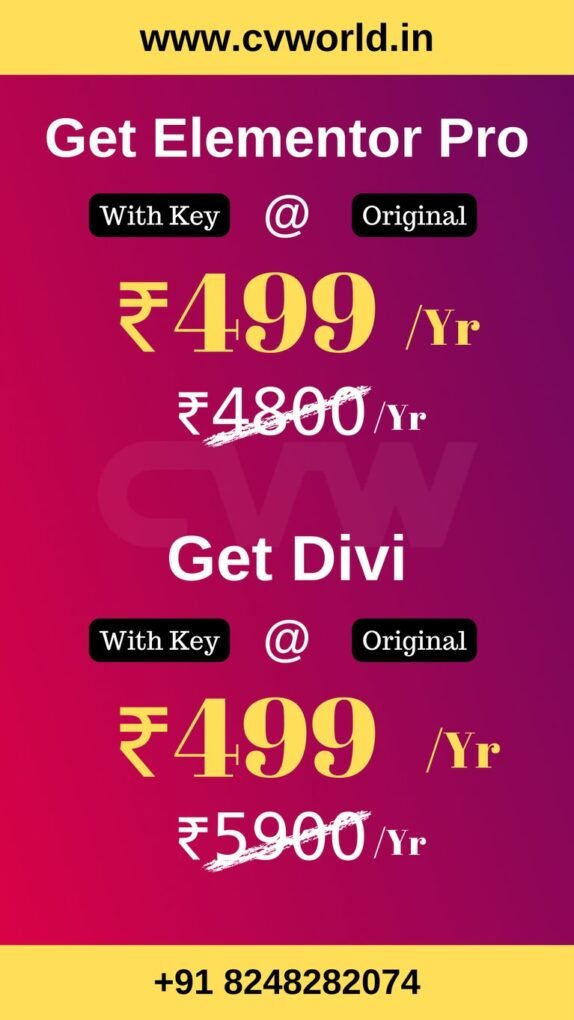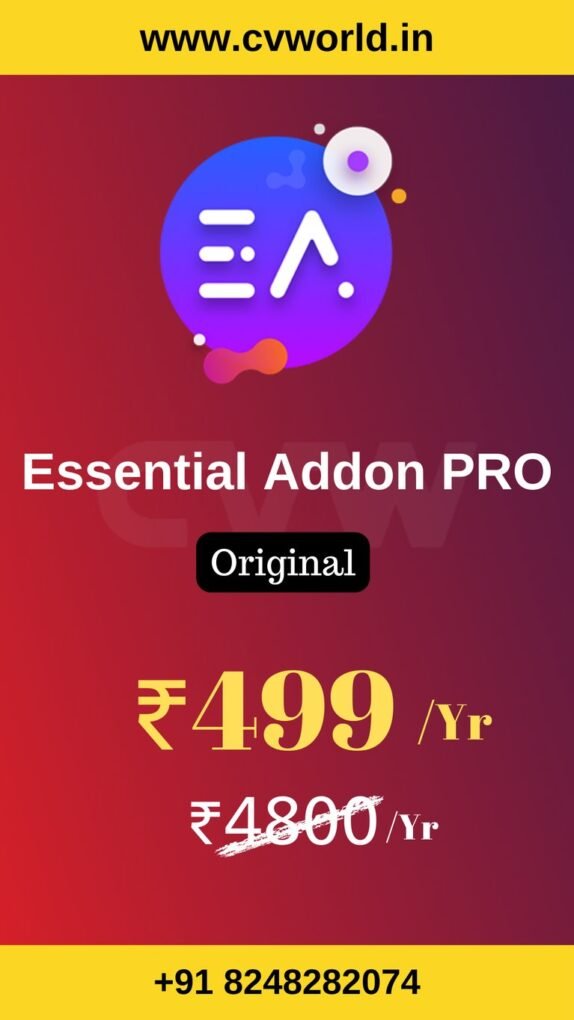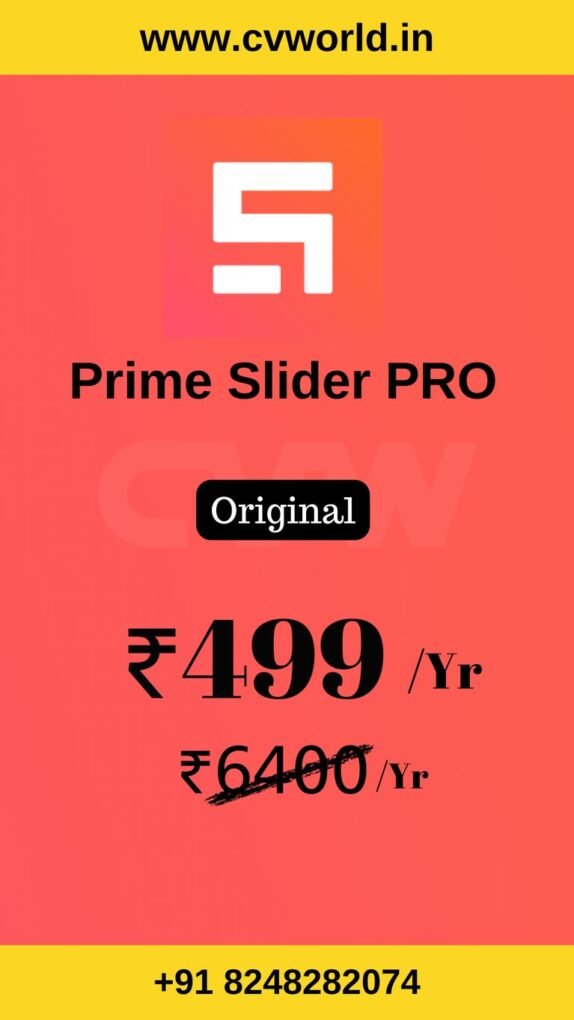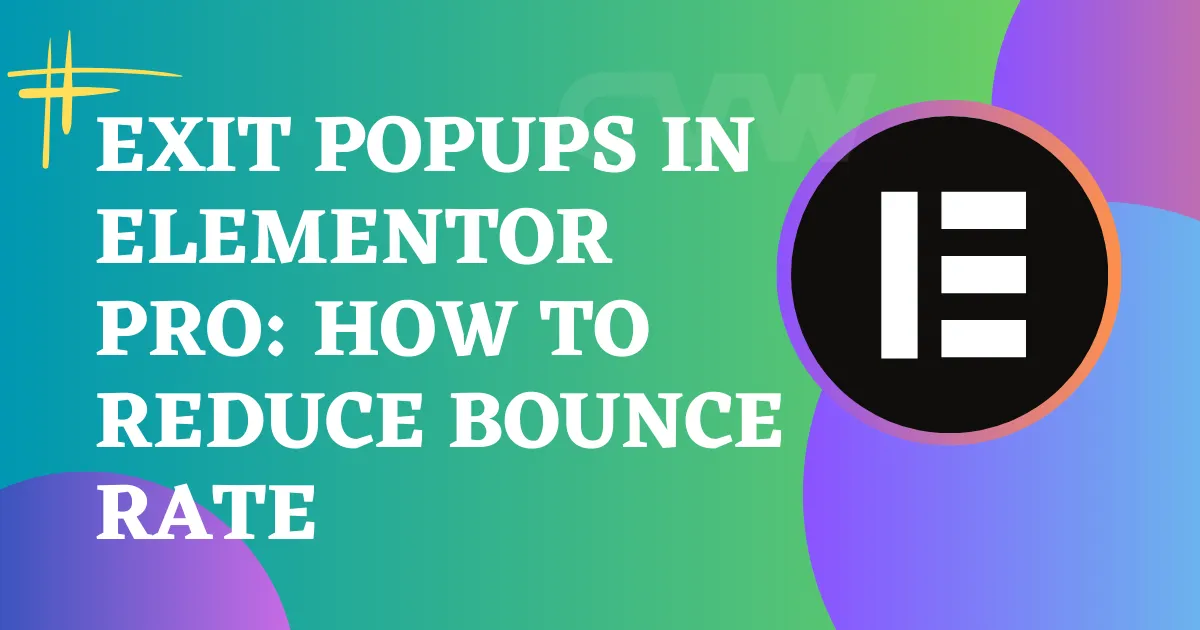
Reducing bounce rate is a constant challenge for website owners. Visitors come and go quickly—often without interacting with your content or offers. One powerful tool that can help retain those users before they leave? The Exit Popups in Elementor.
If you’re using Elementor Pro, you can create smart, engaging exit intent popups that trigger just as a user is about to leave your site. Done right, these popups can significantly lower your bounce rate and boost conversions.
What Is an Exit Popups in Elementor?
An exit intent popup is a type of on-site message that appears when a user’s behavior suggests they’re about to exit your site—like moving the cursor toward the browser tab or back button. It’s your last chance to re-engage them before they go.
With Elementor Pro, creating an exit popup is easy thanks to its powerful Popup Builder.
Why Use an Exit Popups in Elementor?
Elementor makes it incredibly simple to design professional-looking popups and customize when and how they appear. Using an exit popup in Elementor, you can:
- Offer a discount to shoppers who are about to leave
- Capture emails with a last-minute opt-in form
- Promote a lead magnet, like a free ebook or webinar
- Remind users of a limited-time offer
- Redirect them to a popular blog post or landing page
All of these can help keep visitors engaged, and more importantly, reduce your bounce rate.
- Elementor Pro
- Divi
- Essential Addon
- Templately
- WPForms
- Fluent Forms
- ACF Pro
- Prime Slider
- Woostify theme
How to Create an Exit Popup in Elementor (Step-by-Step)
Creating an exit popup in Elementor is one of the best ways to grab your visitor’s attention right before they leave your site. With Elementor Pro, you can easily design and trigger popups based on exit intent—no extra plugins needed.
Here’s how to do it:
Step 1: Open the Popup Builder
- Go to your WordPress Dashboard.
- Navigate to Templates → Popups.
- Click “Add New” at the top.
- Choose Popup as the type and give it a name (e.g. “Exit Intent Offer”).
Step 2: Design Your Popup
- Elementor will open the drag-and-drop editor.
- Use widgets like:
- Heading for your offer
- Text Editor for a short message
- Form for email opt-ins
- Button for CTAs like “Get My Discount”
- Heading for your offer
- Customize layout, colors, images, and animations as you like.
Tip: Make it eye-catching but not overwhelming. A clean design with a clear value offer works best.
Step 3: Set Display Conditions
- Click the green Publish button.
- You’ll be asked to set Display Conditions (where the popup will show).
- Choose Entire Site or specific pages/posts.

- Click Next.
Step 4: Set Triggers (Exit Intent)
- Under Triggers, toggle on “On Exit Intent”.

- Choose whether to show it on Desktop, Mobile, or both.
- Click Next.
Exit Intent works by detecting when a user’s mouse moves toward the top of the screen (likely to close the tab or hit the back button).
Step 5: Set Advanced Rules (Optional)
Want to show the popup only after a certain time or if a user hasn’t seen it before?
- You can set rules like:
- “Show after X page views”
- “Show only if the user hasn’t seen the popup in X days”
- “Show after X seconds on page”
- “Show after X page views”
These help avoid annoying your users while still targeting exit behavior smartly.
Step 6: Save and Test
- Click Save & Close.
- Visit your site and try to leave the page to see your exit popup in Elementor in action.
Pro Tips for a High-Converting Exit Popup
- Offer value: A discount, freebie, or exclusive content.
- Clear CTA: Use strong call-to-action buttons like “Get the Deal” or “Download Now.”
- Keep it light: Don’t overload with text—short and sweet works best.
- A/B Test: Try different versions and see which gets more engagement.
What is Bounce Rate in Elementor?
While Elementor itself doesn’t have a built-in feature that directly tracks bounce rate, it plays a major role in influencing it.
Bounce Rate is a metric—usually tracked in tools like Google Analytics—that measures the percentage of visitors who land on a page and leave without taking any further action. That means:
- They don’t click a button
- They don’t go to another page
- They don’t fill out a form
- They just… bounce 🏃♂️💨
Best Practices for Reducing Bounce Rate with Exit Popups
- Keep the message clear and concise – Don’t overwhelm users with too much text.
- Offer real value – Whether it’s a discount, free content, or bonus, make it worth their attention.
- Use eye-catching design – Bold colors and high-contrast CTA buttons work well.
- A/B test your popups – Try different messages and layouts to see what converts best.
- Elementor Pro
- Divi
- Essential Addon
- Templately
- WPForms
- Fluent Forms
- ACF Pro
- Prime Slider
- Woostify theme
Conclusion
An Exit popups in Elementor is a smart and subtle way to win back users before they leave. It can transform missed opportunities into conversions and help reduce your bounce rate without annoying your visitors.
If you’re not already using Elementor Pro’s popup feature, now might be the perfect time to start experimenting with exit intent strategies. With just a few tweaks, you can turn a goodbye into a conversion.