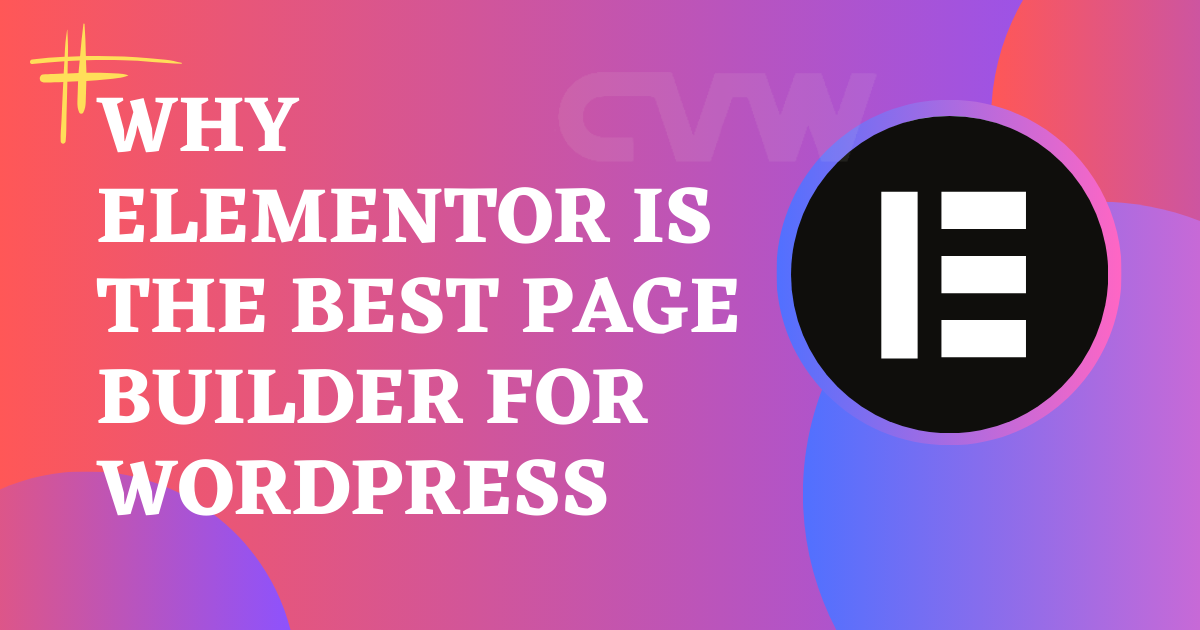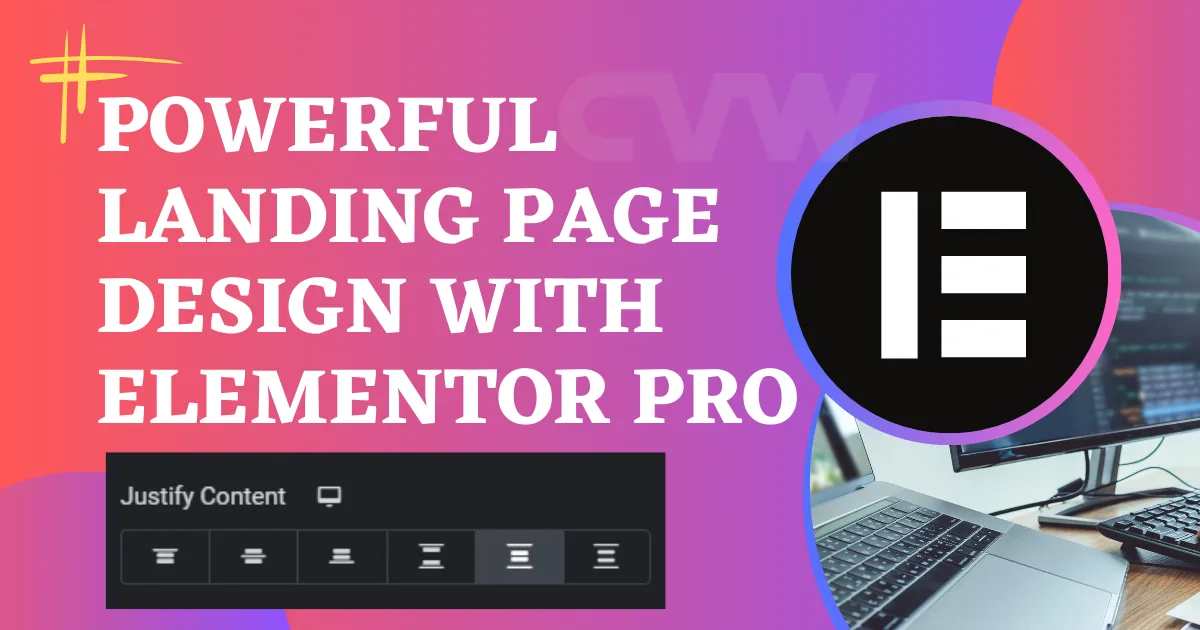In web design and development, two of the most crucial properties for controlling the layout and spacing of HTML elements are margin and padding. These properties help ensure that web content is visually appealing, user-friendly, and properly spaced. While the terms margin and padding are often used interchangeably, they serve different purposes and have distinct characteristics in CSS (Cascading Style Sheets). Understanding their differences, as well as when and how to use them, is vital for creating polished and responsive web layouts.
This article explores the concepts of margin and padding, how they work in CSS, their differences, and how they affect the overall design and user experience. Whether you’re a beginner or an experienced developer, this guide will provide you with a comprehensive understanding of how these properties function and when to apply them effectively.
What is Margin?
Margin is the space outside an element. It defines the distance between the element’s border and its neighboring elements or the edge of the container. Margins are transparent areas around the element and are used to separate it from other elements. The margin does not affect the size of the element itself but affects the distance between elements.
Types of Margin:
Top Margin: Space above the element.

Bottom Margin: Space below the element.

Left Margin: Space to the left of the element.

Right Margin: Space to the right of the element.

Characteristics of Margin
- Margin Collapsing: One unique characteristic of margin is that it can collapse. When two vertical margins (e.g., between two block elements) come into contact, the larger margin will be used, and the smaller one will disappear. This is known as margin collapsing. It occurs when the margins of adjacent block elements (such as paragraphs) are combined.
- External Space: The margin helps control the external space around an element, which is important for layout design. If elements are too close to each other, they may create a cluttered or difficult-to-read interface. By adjusting the margins, you can ensure that there is appropriate white space between elements.
- Transparent: Margins are always transparent, meaning they do not have any color, background, or border. They simply provide space between elements.
Use Cases for Margin
- Spacing between Elements: Margins are often used to control the distance between elements like buttons, images, or text containers.
- Aligning Elements: By adjusting the margins, developers can help elements align or float in a desired position within a layout.
- Creating Layouts: Using margins can help with organizing the layout structure of a webpage by controlling the spacing between sections or blocks of content.
What is Padding?
Padding is the space inside an element, between the content and its border. Padding increases the size of the element by adding space between the content and its edges, making the element appear larger. Unlike margin, padding is part of the element’s box model and affects the size of the element.
Types of Padding:
Top Padding: Space above the content.

Bottom Padding: Space below the content.

Left Padding: Space to the left of the content.

Right Padding: Space to the right of the content.

Characteristics of Padding:
- Padding Affects Element Size: One key difference between padding and margin is that padding directly affects the total size of an element. When padding is added, it increases the size of the element itself, as it pushes the content away from the borders. The size of an element’s box model (content + padding + border) is affected by the padding.
- Background Color: Unlike margin, padding is part of the element’s box, meaning that if the element has a background color, the padding will inherit that background color. This is useful when you want to create space inside an element while maintaining the background color.
- Non-Collapsing: Unlike margin, padding does not collapse. Padding is always respected and will not be combined with padding from adjacent elements.
Use Cases for Padding:
- Content Spacing: Padding is typically used to control the spacing around an element’s content, ensuring that text, images, or other elements do not touch the borders of their container.
- Improving Readability: For elements like buttons or containers, padding can be used to make the content inside appear less cramped, thus improving readability and the overall user experience.
- Button Design: Padding is commonly used to adjust the size and spacing of buttons, ensuring they are not too small and that the text inside them has appropriate breathing room.
Values of Measurements Margin & Padding:

- px (pixels) — fixed units.
- em — relative to the font size of the element.
- rem — relative to the font size of the root element.
- % — percentage of the element’s parent.
How to Change the value of Margin and Padding?
Linked Values (Chain Icon Enabled)


- When the chain icon is active (linked), changing one margin value (e.g., Top) will automatically apply the same value to all four sides (Top, Right, Bottom, Left).
- Example: If you set 10px for the Top, all other margins will also be set to 10px.
Unlinked Values (Chain Icon Disabled)


- If you click on the chain icon, it will unlink the values.
- This allows you to set different margin values for each side independently.
- Example: You can set Top: 10px, Right: 5px, Bottom: 20px, Left: 0px.
Key Differences Between Margin and Padding:

| Aspect | Margin | Padding |
|---|---|---|
| Location | Space outside the element’s border. | Space inside the element’s border. |
| Effect on Size | Does not affect the element’s size. | Affects the element’s size (increases it). |
| Purpose | Used to separate elements from each other. | Used to create space within the element. |
| Transparency | Transparent area around the element. | Also transparent, but within the element. |
Conclusion:
- Margin and Padding are both used for spacing but affect the layout differently.
- Margin controls the space outside the element, while Padding controls the space inside the element.
- Knowing how to use both effectively can make your web designs cleaner and easier to manage, ensuring elements have enough room to breathe.