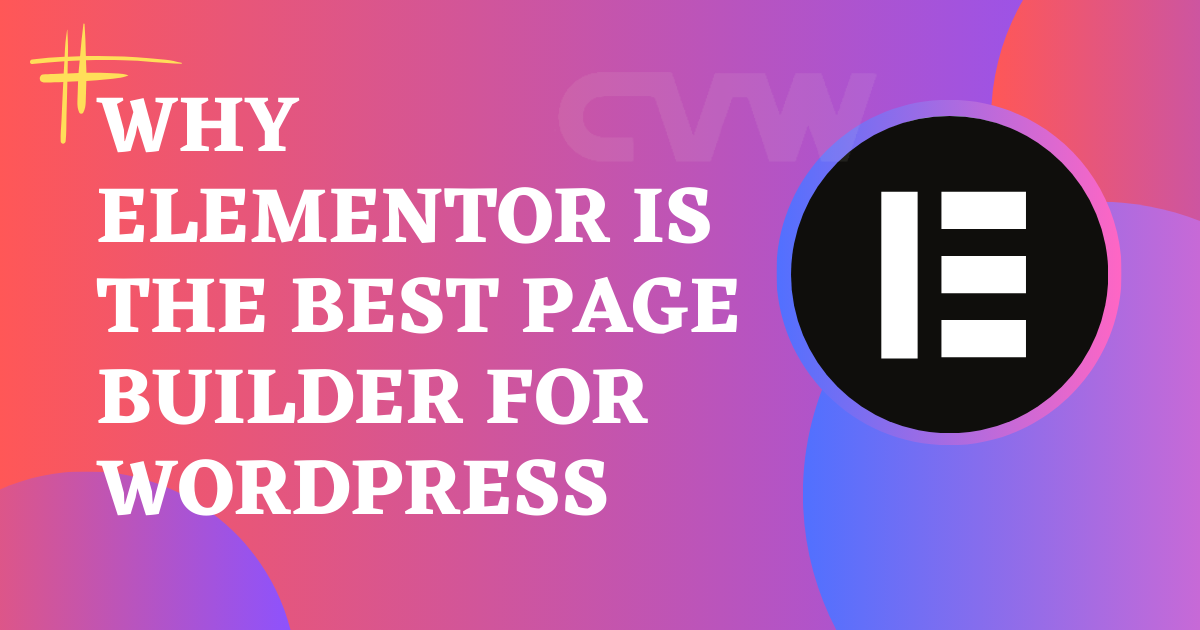In this Elementor Grid tutorial, we will guide you through the process of creating a seamless responsive design using Elementor’s grid system. Elementor, a powerful page builder for WordPress, allows you to design beautiful and functional websites with ease. One of the key components of building modern, responsive websites is the layout grid, and Elementor offers an intuitive grid system that ensures your content adapts perfectly across all devices.
In this step-by-step tutorial, we’ll dive into how you can harness Elementor’s grid layout features to create flexible, responsive web pages. Whether you’re building a simple blog or a complex business site, mastering the Elementor grid system will enhance your design workflow and help you craft beautiful layouts that look great on desktop, tablet, and mobile devices.
By the end of this tutorial, you’ll have a solid understanding of how to use Elementor’s grid to create responsive and visually appealing layouts that automatically adjust to different screen sizes. Let’s get started!
1. Understanding the Basics of the Elementor Grid Tutorial- Grid Layout
Elementor Pro uses a grid system that is based on the CSS Grid Layout model, which divides a page into rows and columns. This allows you to control the placement of widgets within these grid cells, making your design structure flexible and adaptable to different screen sizes.
- Rows: These are horizontal containers.
- Columns: These are vertical divisions within each row.
- You can customize the number of columns, their width, and the gaps between them.

2. Creating a Grid Layout
Follow these steps to set up a basic grid layout in Elementor Pro:
- Add a Section: Start by adding a new section to your page.
- Select a Column Structure: Elementor offers various pre-set column structures, or you can customize it by selecting the “Add New Column” option.
- Adjust Column Widths: You can adjust the width of each column by dragging the slider between columns.
- Place Widgets: Drag widgets (such as images, text, buttons, etc.) into each column.
3. Customizing the Grid Layout
Once your columns are in place, you can tweak their appearance using these options:
- Column Width: Adjust column widths from the column settings in the Elementor panel. You can enter specific percentages for each column’s width, creating a more customized layout.
- Gaps Between Columns: Use the “Column Gap” setting under the Layout tab to adjust the space between columns. This is crucial for creating spacious layouts.
- Vertical Alignment: You can align widgets vertically within a column. Use the “Vertical Align” setting for center, top, or bottom alignment.
4. Creating Responsive Grid Layouts
One of the greatest strengths of Elementor is its ability to create responsive designs that adapt to any screen size. Here’s how to make your grid layouts responsive:
a. Adjusting Columns for Different Devices
Elementor allows you to customize the grid for desktop, tablet, and mobile devices individually:
- Responsive Mode: In the Elementor editor, toggle the responsive mode at the bottom of the panel to switch between desktop, tablet, and mobile views.
- Column Widths for Mobile: In tablet or mobile view, you can adjust the width of columns to make them stack vertically or resize to fit the screen.
- Hide/Show Columns: You can hide specific columns on different devices using the Advanced tab. This is especially useful when you want to remove or rearrange content for smaller screens.
b. Stacking Columns on Mobile
On mobile screens, it’s common for grid columns to stack vertically. Elementor allows you to control how columns behave:
- Go to the Advanced tab of a section or column.
- Under Responsive, toggle the Reverse Columns option (if necessary) or set a specific layout to stack the columns in a desired order.
- You can also set a Minimum Height for columns to maintain consistency in the layout.
c. Adjusting the Padding and Margins for Responsiveness
Adjusting padding and margins is crucial for ensuring that the content doesn’t touch the edges of the screen on smaller devices. For example:
- Go to the Advanced tab of any section or column.
- Set custom padding/margin for each device (desktop, tablet, and mobile).
- Elementor allows individual control of top, right, bottom, and left padding/margin for each device type.
5. Elementor’s Grid Features
Layout Options

Style Options

Advanced Options

6. Advanced Grid Techniques
For more advanced grid designs, Elementor Pro offers additional settings to fine-tune your layout:
- Custom CSS: Use the Custom CSS feature under the Advanced tab to add personalized styles for grid behavior, such as changing the number of columns based on screen size or creating complex grid layouts with multiple rows.
- CSS Grid: If you’re comfortable with CSS, Elementor lets you write custom grid styles. You can control the grid-template-columns, grid-gap, and grid-template-areas properties to create highly customized layouts.
7. Testing and Refining
Once you’ve set up your grid layout and customized it for different devices, it’s important to test it:
- Preview Mode: Use Elementor’s preview mode to see how your design looks on various devices.
- Browser Testing: Test your page in multiple browsers and devices to ensure consistency and responsiveness.
- Inspect Elements: Use the browser’s Inspect Element tool to fine-tune your design in real-time.
8. Best Practices for Responsive Grid Layouts
- Limit the Number of Columns on Small Screens: Avoid clutter on smaller screens. Instead of using many columns on mobile devices, consider stacking them or using fewer columns.
- Use Flexbox for Vertical Alignment: For better control over how elements align vertically, use Flexbox inside sections and columns.
- Maintain Consistency: Ensure consistent spacing, padding, and alignment across all screen sizes to provide a smooth user experience.
- Test Regularly: Always check your design on various devices to ensure it looks as expected.
Conclusion
In this Elementor Grid Tutorial, we’ve explored the power and flexibility of Elementor’s grid system for creating seamless, responsive web designs. By using grids, you can ensure your content is well-structured and visually appealing across all devices, from desktop to mobile. We covered how to set up and customize grids, how to control the layout’s responsiveness, and how to use Elementor’s built-in features to make the design process smoother and more efficient.
With the knowledge gained from this Elementor Grid tutorial, you now have the tools to create dynamic, user-friendly websites that automatically adjust to various screen sizes. Mastering Elementor’s grid system will elevate your web design skills, making your pages more polished, professional, and adaptable to the ever-changing world of responsive design. Happy designing!