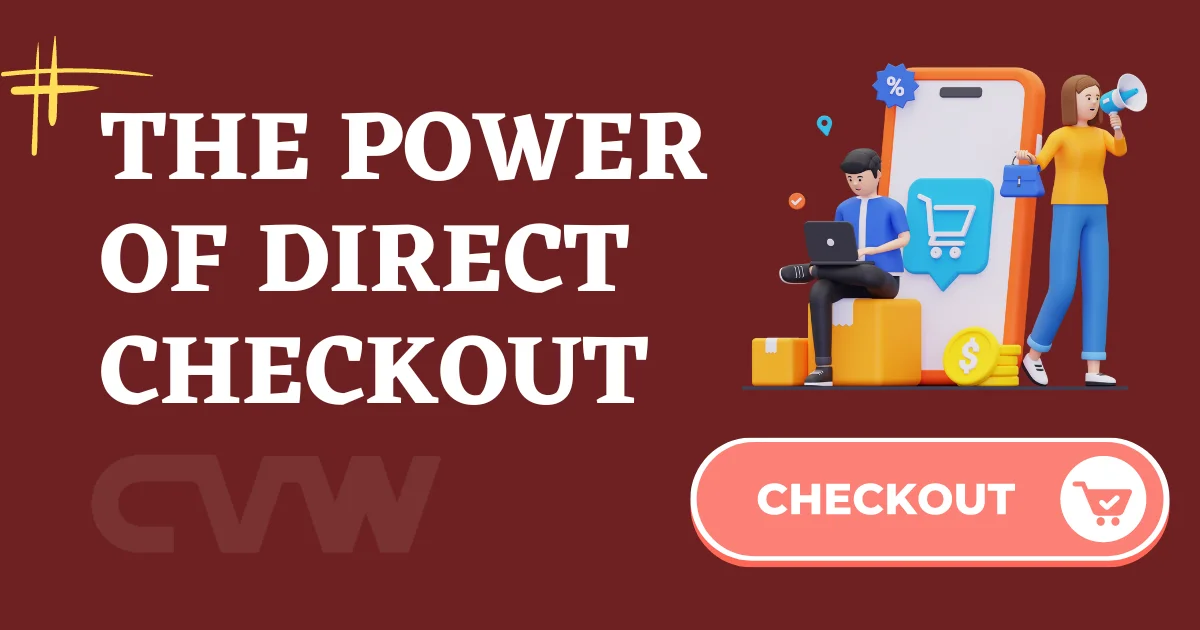
What is Direct Checkout?
“Direct Checkout Button” typically refers to a feature in e-commerce platforms that allows customers to proceed directly to the checkout process without navigating through multiple pages(Ex. Cart page). The idea is to streamline the purchasing process and make it more convenient for customers, potentially reducing cart abandonment rates.
The Direct Checkout Button is often strategically placed on product pages or in the shopping cart, allowing customers to skip additional steps like viewing a separate cart page or going through a lengthy checkout process. By clicking the Direct Checkout Button, customers are taken straight to the checkout page, where they can review their order, provide shipping and payment information, and complete the purchase.
Uses of Direct Checkout
The Direct Checkout Button serves several purposes in the context of e-commerce, aiming to enhance the overall shopping experience for customers. Here are some common uses and benefits:
Streamlining the Checkout Process
The primary purpose of the Direct Checkout Button is to simplify and expedite the checkout process. By allowing customers to skip unnecessary steps, such as visiting a separate cart page, the button reduces friction and makes the purchase process more efficient.
Reducing Cart Abandonment
Cart abandonment occurs when customers add items to their shopping carts but leave the site without completing the purchase. By providing a quick and direct path to checkout, the Direct Checkout Button helps minimize the chances of abandonment, as it shortens the steps required to finalize the transaction.
Enhancing User Experience
By placing the Direct Checkout Button strategically on product pages or in the shopping cart, e-commerce platforms aim to enhance the overall user experience. This feature aligns with the goal of making the buying process more intuitive and user-friendly.
Improving Conversion Rates
A smoother and faster checkout process generally leads to higher conversion rates. Customers appreciate a seamless experience, and the Direct Checkout Button contributes to a more user-friendly and efficient online shopping journey.
Promoting One-Click Purchases
Some platforms integrate the Direct Checkout Button with one-click purchasing options. This feature allows returning customers who have previously provided payment information to make purchases with just one click, further reducing friction and encouraging repeat business.
How to Setup Direct Checkout in Woocommerce (Worpdress)
Method 1: Using WooCommerce Settings
- Log in to your WordPress Admin Dashboard:
- Navigate to your WordPress website’s admin panel.
- Access WooCommerce Settings:
- In the left sidebar, click on “WooCommerce” and then select “Settings.”
- Navigate to the Checkout Tab:
- Click on the “Checkout” tab at the top of the Settings page.
- Enable “Enable Direct Checkout”:
- Look for an option like “Enable direct checkout” or a similar setting.
- Enable this option to allow customers to skip the cart page and go directly to checkout.
- Save Changes:
- Scroll to the bottom of the page and click “Save Changes” to apply your settings.
Method 2: Using a Plugin (e.g., WooCommerce Direct Checkout)
- Install a Direct Checkout Plugin:
- Go to your WordPress Dashboard.
- Navigate to “Plugins” > “Add New.”
- Search for a plugin like “WooCommerce Direct Checkout” and install it.
- Activate the Plugin:
- Once installed, activate the plugin.
- Configure Plugin Settings:
- Find the plugin settings either in the WooCommerce settings or as a separate menu item.
- Configure options such as enabling direct checkout, choosing redirect destinations, and customizing button text.
- Save Changes:
- Save the changes you made to the plugin settings.
Method 3: Customizing Theme Files (Advanced)
How to Setup Direct Checkout in Shopify
Method 1: Enable Direct checkout From Theme Option
Check the theme features. If the theme has a direct checkout option, you can enable it through the theme options.
Method 2: Use a Third-Party App
- Visit the Shopify App Store:
- Go to the Shopify App Store (https://apps.shopify.com/).
- Search for Direct Checkout Apps:
- Look for apps that specialize in streamlining the checkout process or adding a direct checkout button.
- Install and Configure the Chosen App:
- Install a reputable app that suits your needs.
- Follow the app’s instructions to configure settings, which may include options for direct checkout or accelerated checkouts.
- Test the Checkout Process:
- After installing and configuring the app, thoroughly test the checkout process to ensure it aligns with your preferences.
Method 3: Customizing Theme Files (Advanced)

