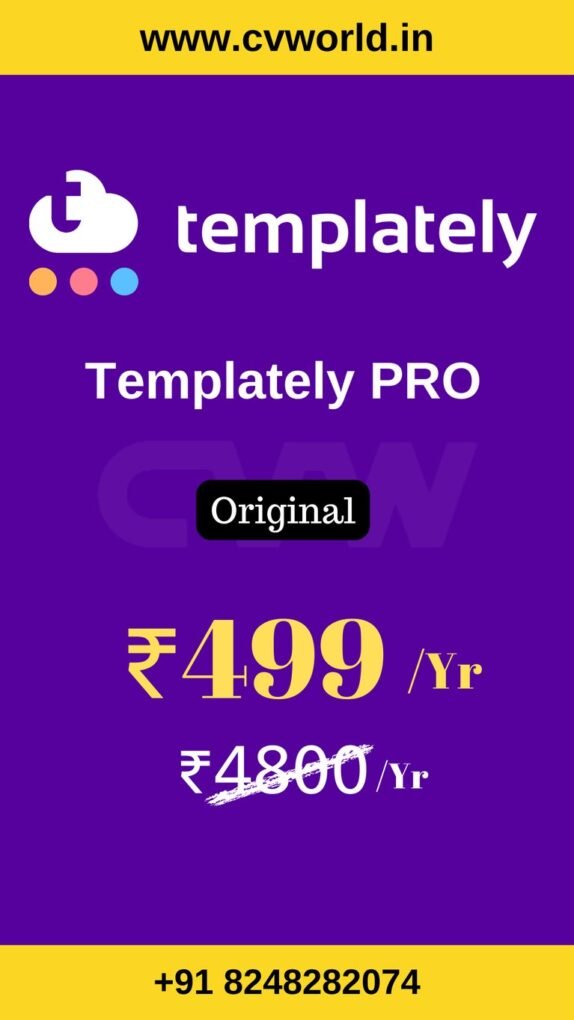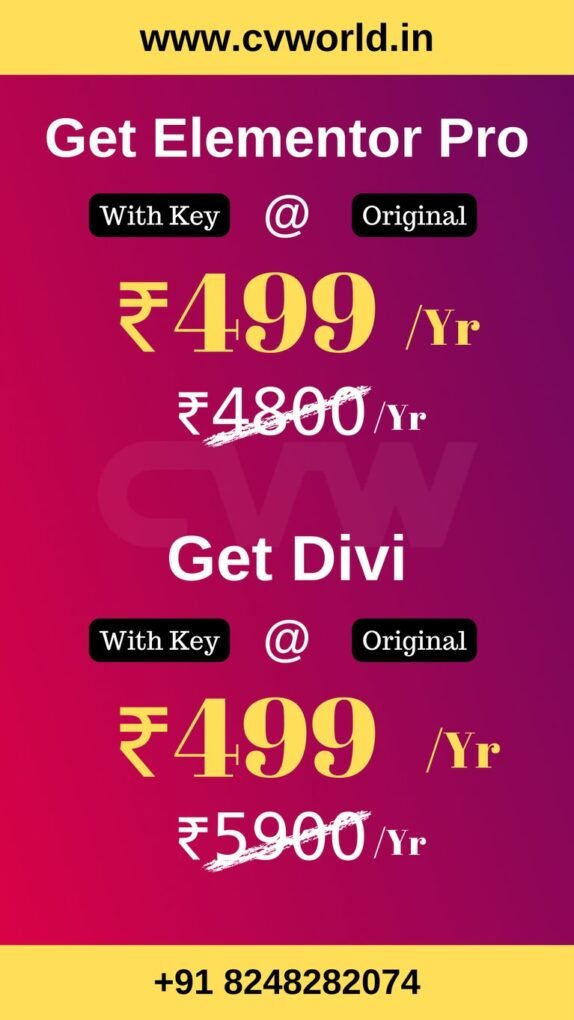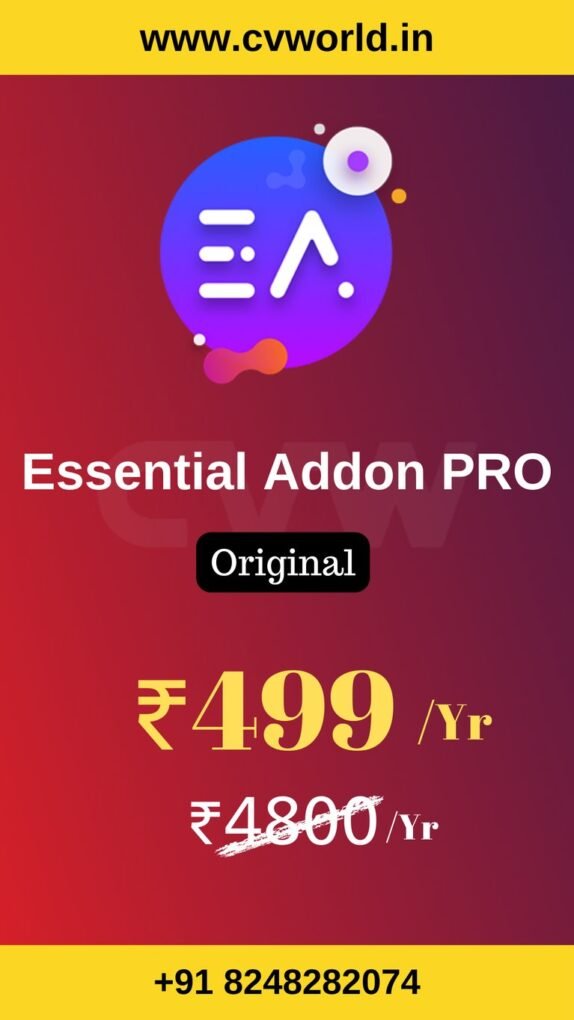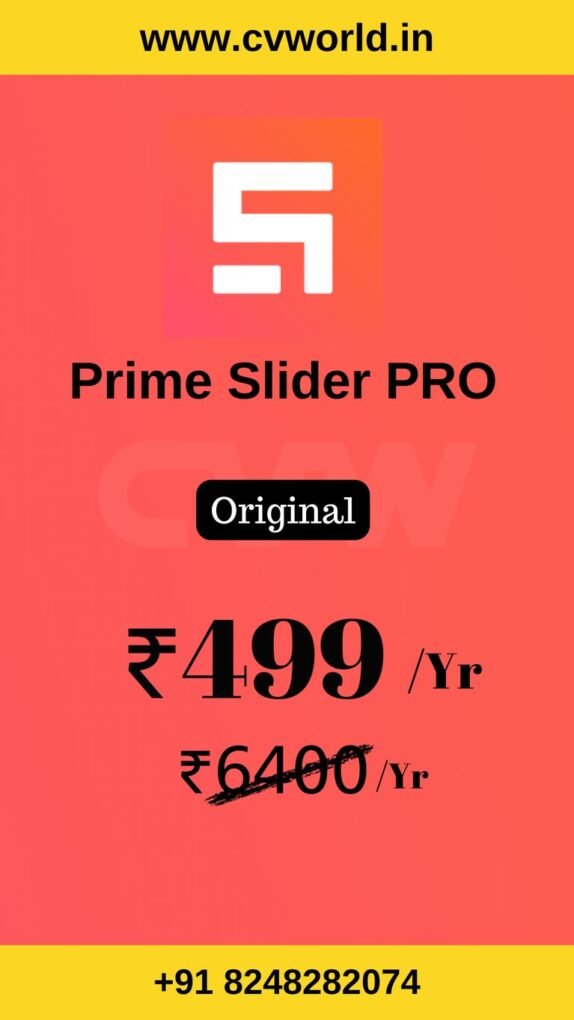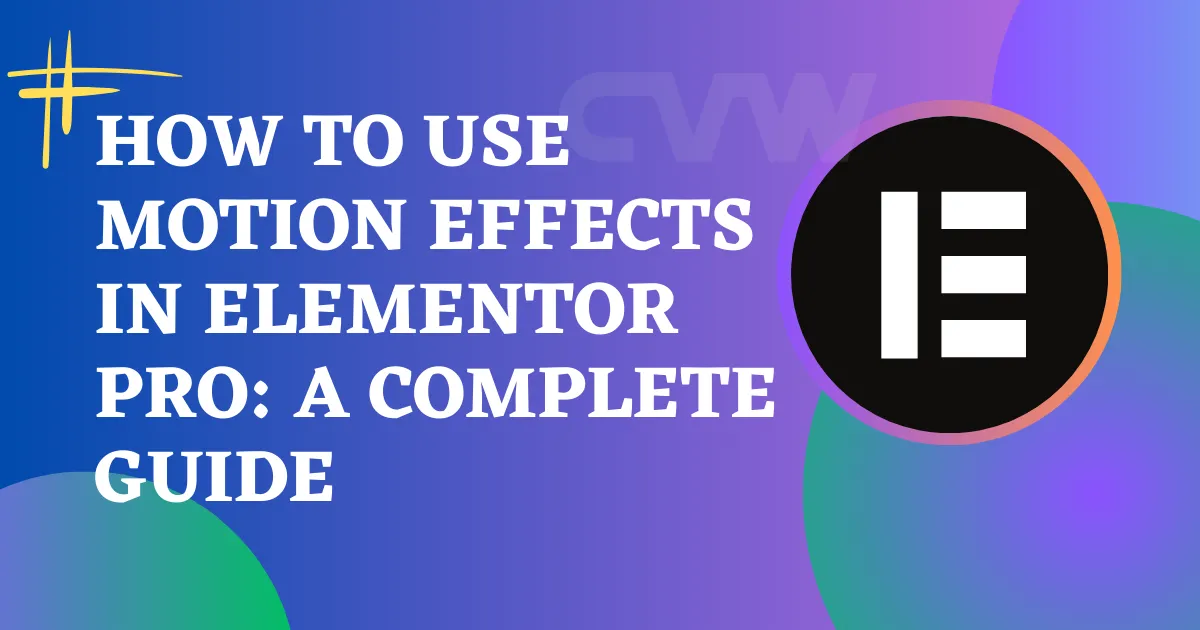
Want to make your website more engaging and interactive? With motion effects in Elementor, you can easily add smooth, eye-catching animations that enhance user experience and increase visual appeal. In this article, we’ll walk you through exactly how to use motion effects in Elementor Pro — step by step.
What Are Motion Effects in Elementor?
Motion effects in Elementor are animation features that let you control how elements move or appear as users interact with your page — whether they scroll, hover, or load a section.
These effects help create dynamic pages without writing any code, and they’re available exclusively in Elementor Pro.
Types of Motion Effects in Elementor
Elementor Pro offers a variety of motion effects you can use, including:
- Scrolling Effects – Parallax, rotate, transparency, blur, scale, and more.
- Mouse Effects – Track mouse movement for interactive elements.
- Entrance Animations – Fade, slide, zoom, bounce, and other entrance styles.
- Sticky Effects – Make elements stay in view while scrolling.
- Elementor Pro
- Divi
- Essential Addon
- Templately
- WPForms
- Fluent Forms
- ACF Pro
- Prime Slider
- Woostify theme
How to Use Motion Effects in Elementor Pro
Here’s a step-by-step guide to using motion effects in Elementor:
Step 1: Open Elementor Editor
- Go to the WordPress dashboard.
- Open the page you want to edit with Elementor Pro.
Step 2: Select the Widget or Section
- Click on the widget, column, or section where you want to add the motion effect.
Step 3: Go to Advanced → Motion Effects
- In the left panel, go to the Advanced tab.
- Scroll down and click on Motion Effects.
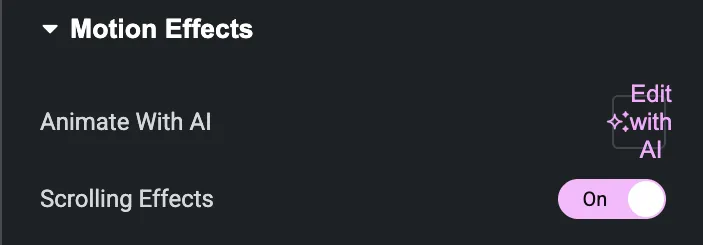
Step 4: Choose Your Effect
- Entrance Animation: Choose how the element enters (e.g., Fade In, Slide In).
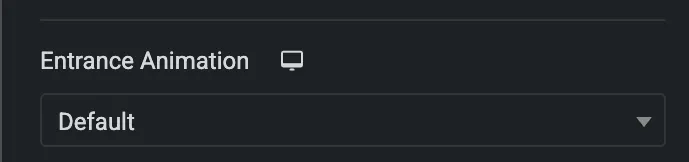
- Scrolling Effects: Toggle it ON and choose effects like:

| Animation Type | Description |
| Vertical Scroll | Moves the element up or down based on scroll position. |
| Horizontal Scroll | Moves the element left or right. |
| Transparency | Fades the element in or out while scrolling. |
| Blur | Adds a blur effect during scroll. |
| Rotate | Rotates the element as the user scrolls. |
| Scale | Zooms in or out on scroll. |
Choose one or combine several depending on the effect you’re going for.
- Mouse Effects: Add mouse track or 3D tilt to respond to mouse movement.
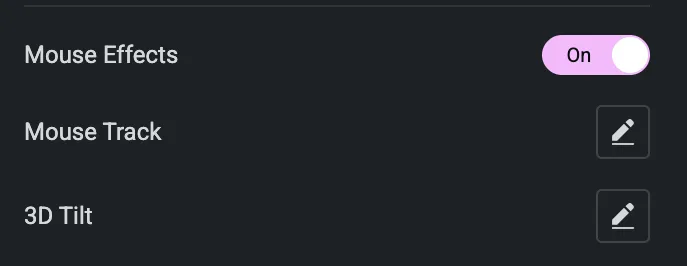
Sticky Effects – Make elements stay in view while scrolling.

Step 5: Customize Animation Settings
Each motion effect comes with advanced settings:
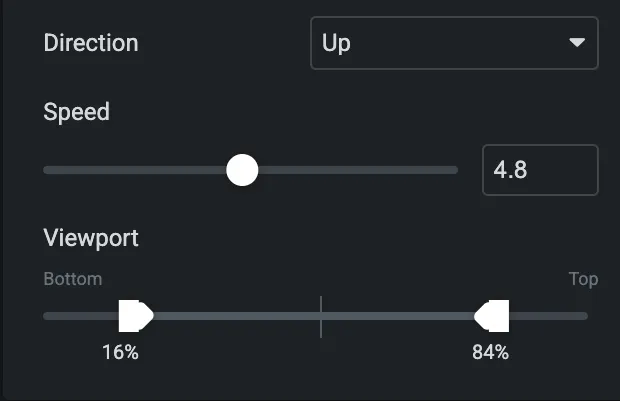
- Viewport: Choose when the effect starts (e.g., when 30% of the element is visible).
- Speed and Direction: Control the pace and movement direction.
- Viewport Range: Set the start and end points of animation while scrolling.
Use Cases
- Hero sections that subtly animate as you scroll
- Images that float based on mouse movement
- Call-to-action buttons that animate on entrance
- Dynamic headers or sections that rotate or scale
- Interactive background elements that move with cursor
Best Practices for Using Motion Effects in Elementor
- ✔ Use sparingly: Don’t overload your site with effects — it can slow down performance.
- ✔ Keep UX in mind: Motion should enhance usability, not distract from content.
- ✔ Test responsiveness: Always preview motion effects on tablet and mobile.
- ✔ Combine effects: Use entrance + scroll or sticky + fade for layered interactions.
- Elementor Pro
- Divi
- Essential Addon
- Templately
- WPForms
- Fluent Forms
- ACF Pro
- Prime Slider
- Woostify theme
Conclusion
Motion Effects in Elementor Pro provide a powerful and visually engaging way to bring your website elements to life. With features like scrolling effects, mouse tracking, entrance animations, and advanced controls for responsiveness and timing, you can create dynamic user experiences without needing to write a single line of code. Whether you’re designing subtle transitions or eye-catching interactions, Motion Effects allow you to enhance storytelling, guide user attention, and elevate the overall look and feel of your site.
Used thoughtfully, these effects can significantly improve engagement and help your content stand out — all while maintaining performance and responsiveness across devices.