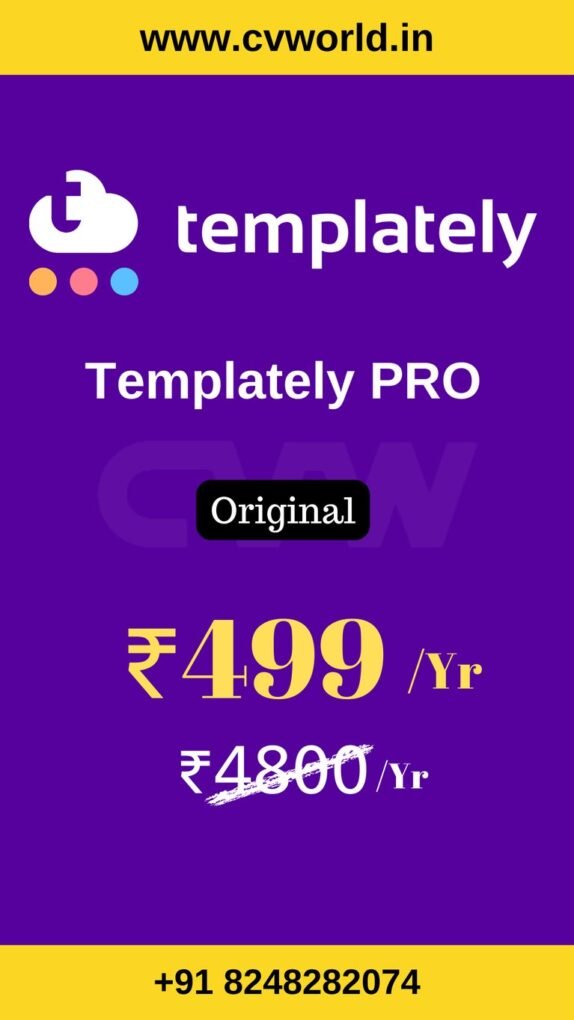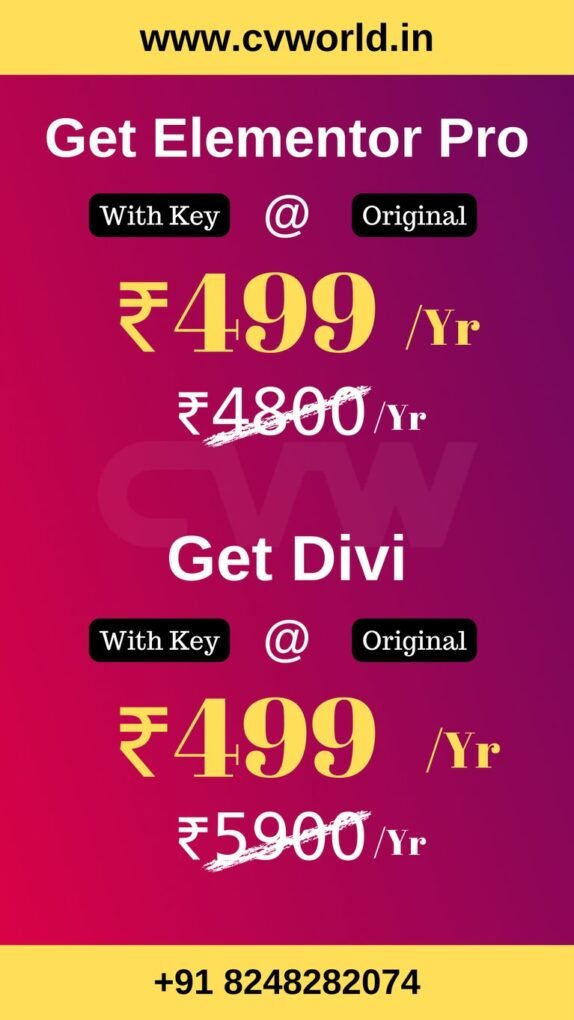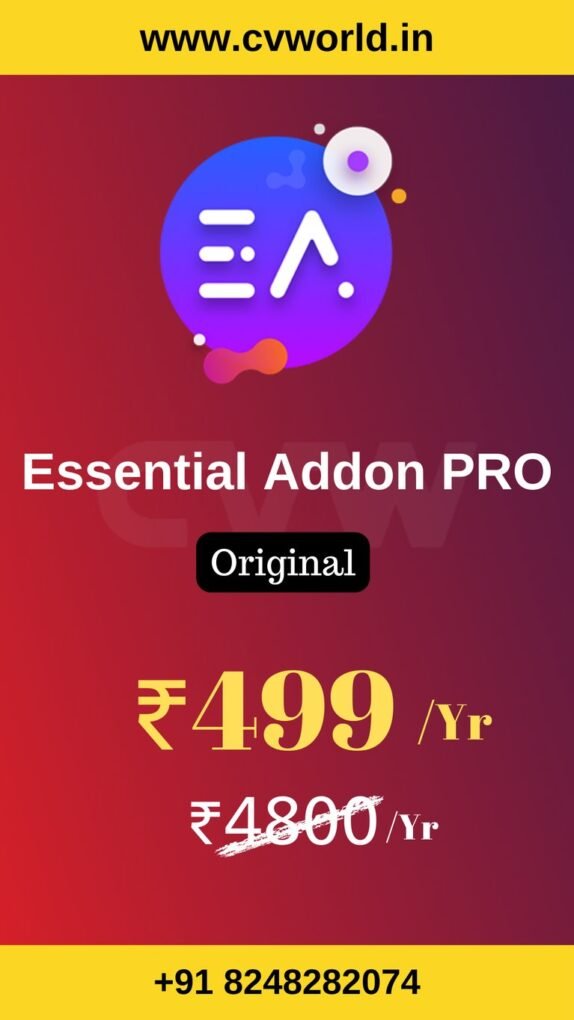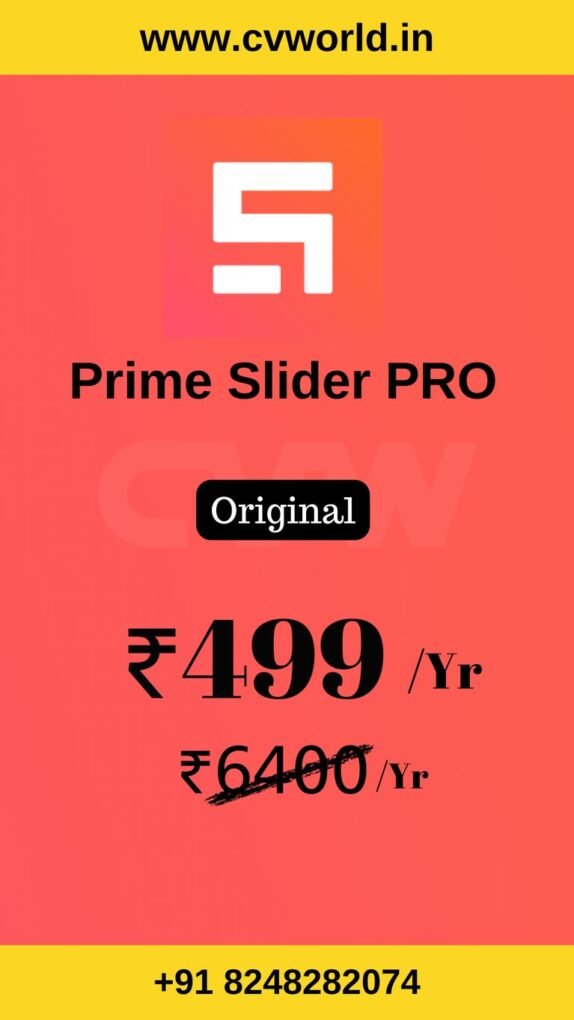Popups are one of the most powerful tools for grabbing attention, generating leads, and boosting conversions. But what if you only want to show a popup under certain conditions—like after a user scrolls down, clicks a button, or tries to exit your site?
That’s where conditional popup in Elementor Pro come in.
In this tutorial, you’ll learn exactly how to create and control popup in Elementor Pro based on specific user behaviors and page conditions—no code required.
How to Set Up Conditional Popups in Elementor Pro
What You Need
- A WordPress site with Elementor Pro installed and activated
- At least one page or template where the popup should appear
Step 1: Create a Popup
- Go to your WordPress dashboard
- Navigate to Templates > Popups > Add New
- Name your popup and click Create Template
- Choose a pre-designed popup or build one from scratch using Elementor
Design your popup just like a regular Elementor layout — add text, buttons, forms, images, countdown timers, etc.
Step 2: Set Display Conditions
After designing your popup, click the Publish button. You’ll be prompted to set:
1. Display Conditions
This controls where your popup appears.
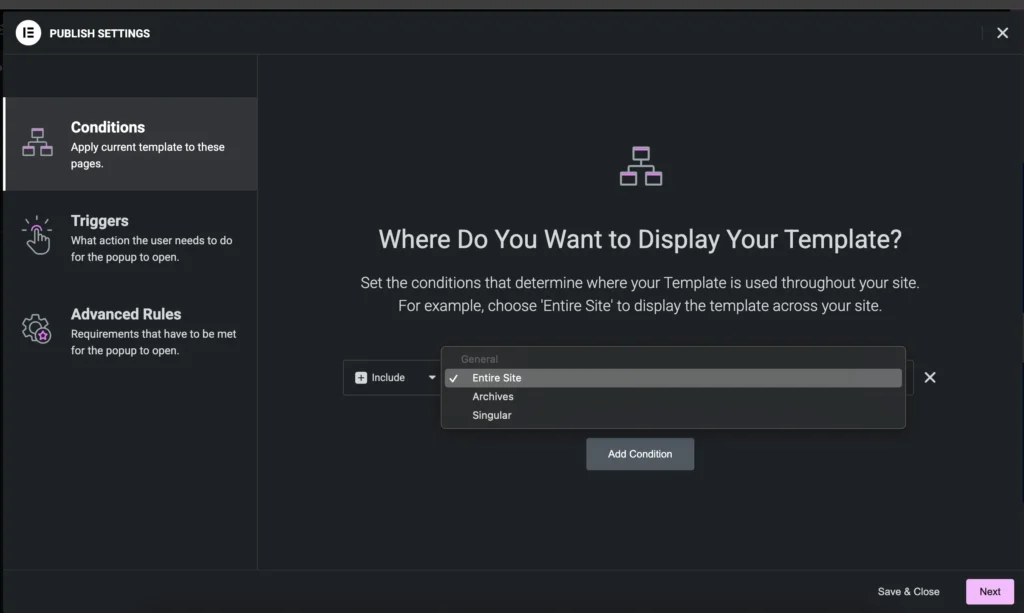
- Choose specific pages, posts, or categories
- Example: Show only on the homepage or blog posts
Example: Show popup only on the “Pricing” page
Step 3: Set Triggers
Triggers control how and when the popup appears.
Click “Add Trigger” and choose from the following options:
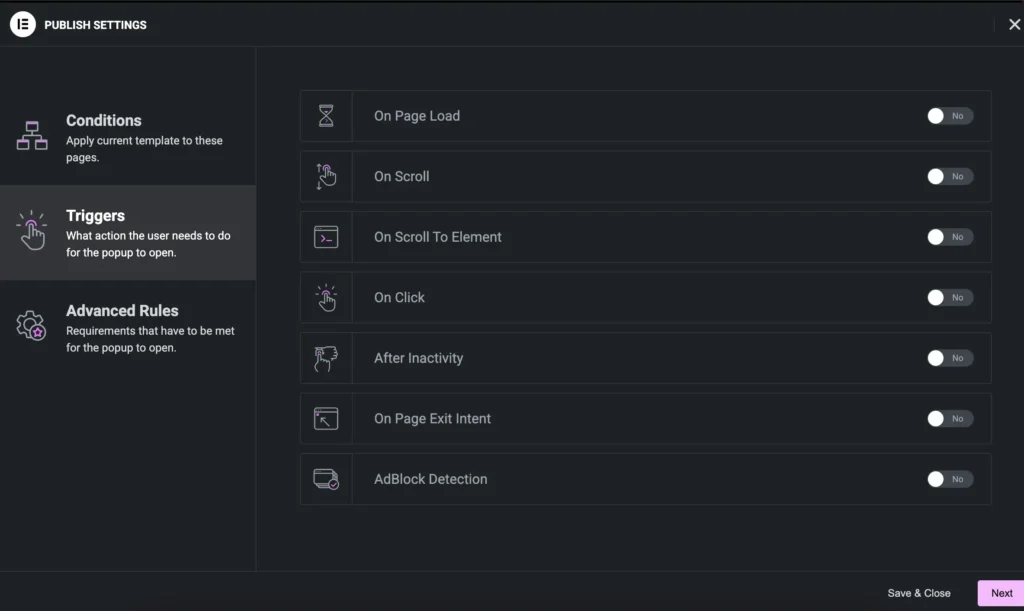
- On Page Load – Show after a delay (e.g., 5 seconds)
- On Scroll – Show after scrolling a percentage of the page
- On Scroll to Element – Target a specific section or widget
- On Click – Show when a user clicks a button or link
- After Inactivity – Show after a user is idle for a set time
- On Page Exit Intent – Show when user moves cursor to close tab
🎯 Want to show a popup when someone clicks a “Subscribe” button? Use the On Click trigger and link it to that button.
- Elementor Pro
- Divi
- Essential Addon
- Templately
- WPForms
- Fluent Forms
- ACF Pro
- Prime Slider
- Woostify theme
Step 4: Add Advanced Rules (Conditional Logic)
Now it gets interesting. Advanced Rules let you set conditions like:
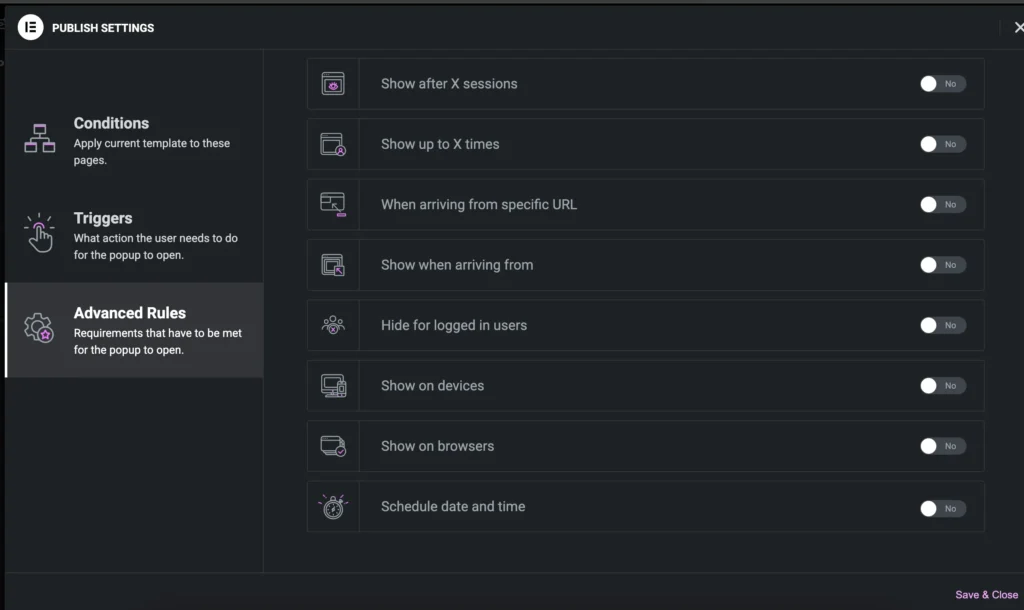
- Show after X page views
- Show after X sessions
- Only show to logged-in or logged-out users
- Hide for users who have already seen the popup
- Limit popup to certain devices (desktop, mobile, tablet)
Example: Show popup only to new visitors on mobile after 3 seconds of inactivity.
Step 5: Save and Test Your Popup
Click Save & Close after setting all conditions.
Then, visit the page where the popup is supposed to trigger. Make sure everything works correctly:
- Popup shows at the right time
- Appears only on targeted pages/devices
- Doesn’t reappear if user already interacted
Pro Tips
- Use exit-intent popups for cart recovery or newsletter signup
- Combine scroll + inactivity triggers for engaged users
- Use Elementor Dynamic Tags to personalize popup content (e.g., user name or location)
Special Features of Conditional Popups in Elementor Pro
1.Fully Customizable Design
Build popups using Elementor’s drag-and-drop editor:
- Add forms, countdowns, images, videos, or custom layouts
- Full control over animations, size, position, and entrance effects
- Match your brand style with advanced typography and color tools
2. Mobile-Responsive & Device Targeting
- Design popups to look great on all screen sizes
- Show or hide popups based on device: desktop, mobile, or tablet
- Create separate popups tailored to each device experience
3. Dynamic Content Integration
- Use Elementor Dynamic Tags to personalize content based on user data (like name, location, or login status)
- Create more personalized, engaging messages that convert
4. Built-In Integrations
- Connect forms in your popups to email marketing services like:
- Mailchimp
- ActiveCampaign
- ConvertKit
- GetResponse
- Webhooks & Zapier
5. Popup Templates Library
- Access pre-built popup templates inside Elementor
- Categories include lead capture, promotions, announcements, exit-intent offers, and more
6. Exit-Intent Technology
- Detect when a user moves their cursor toward the browser’s close button (on desktop)
- Great for last-chance offers or capturing abandoning visitors
7. No Extra Plugins Needed
- All features are built-in with Elementor Pro
- Avoid slowdowns or compatibility issues from third-party popup plugins
- Elementor Pro
- Divi
- Essential Addon
- Templately
- WPForms
- Fluent Forms
- ACF Pro
- Prime Slider
- Woostify theme
Conclusion
Setting up conditional popup in Elementor Pro gives you powerful control over how and when visitors see your message. Whether you’re growing your email list, promoting a sale, or offering help just before a user leaves, smart popup targeting ensures your message hits at the right time.
With Elementor’s easy interface, you can build stylish, behavior-based popups in minutes—no code, no headache.