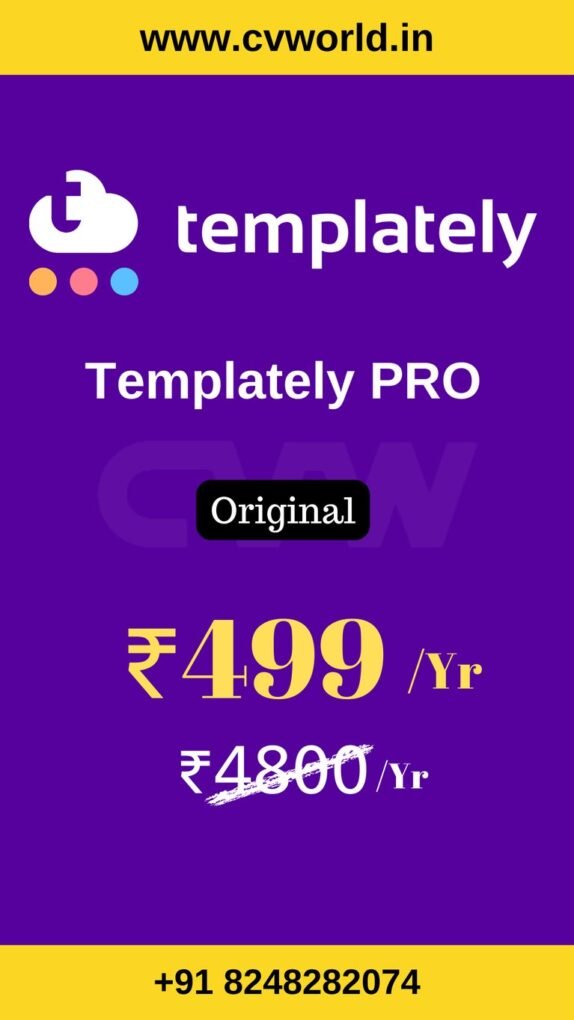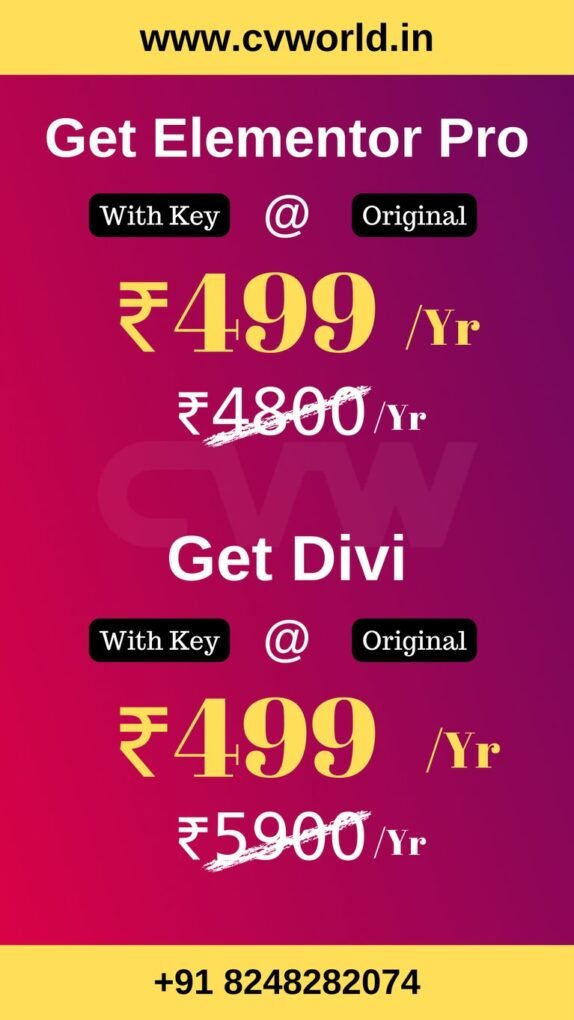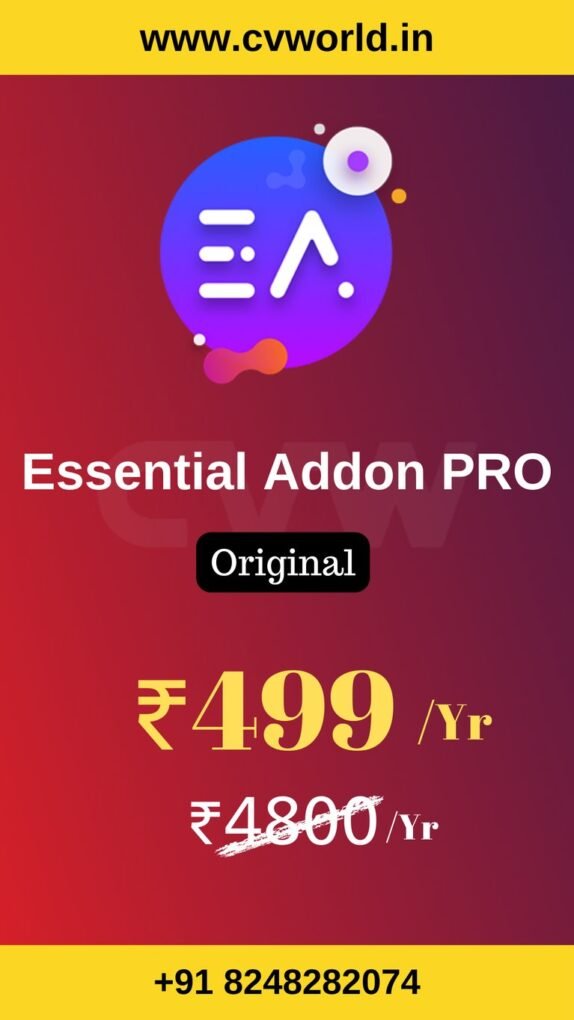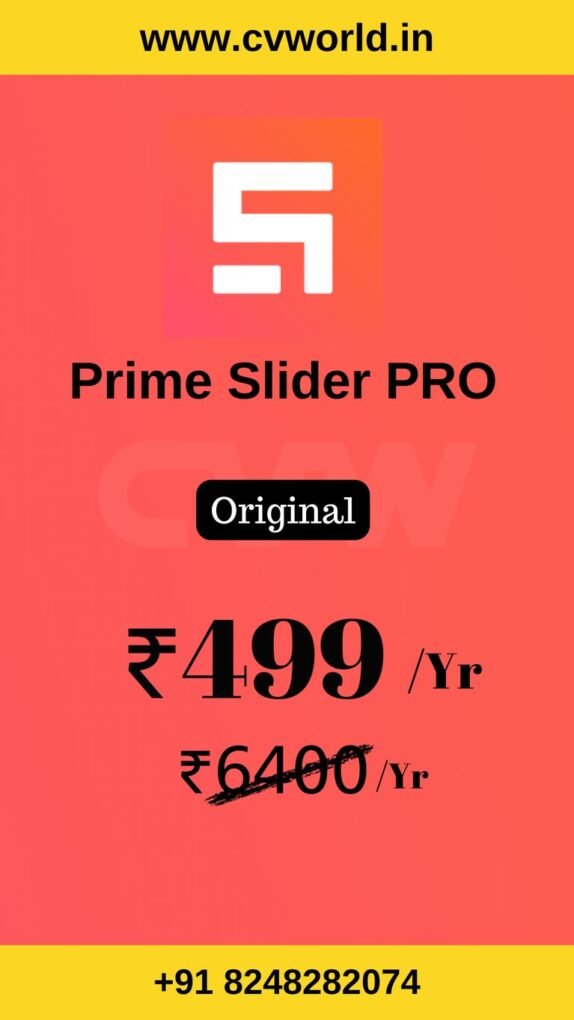If you’re using Elementor Pro to build high-converting forms, knowing how to set up thank you pages for Elementor Pro forms is a must. A custom thank you page not only confirms the successful form submission but also offers a great opportunity to engage users further—whether it’s delivering a special offer, providing a download, or guiding them to the next step.In this tutorial, we’ll walk you through exactly how to set up custom thank you pages for Elementor Pro forms, step-by-step. You’ll learn how to redirect users after submission, why thank you pages matter, and how to fully customize the experience to match your brand and goals.
Why Use a Custom Thank You Page?
Custom thank you pages allow you to:
- Confirm submission and provide a clear next step.
- Track conversions using tools like Google Analytics or Facebook Pixel.
- Deliver lead magnets, special offers, or next-step CTAs.
- Keep users engaged with relevant content or promotions.
Step-by-Step: Set Up a Custom Thank You Page
Step 1: Create Your Thank You Page
- In WordPress, go to Pages > Add New.
- Name it something like “Thank You” or “Submission Success”.
- Click Edit with Elementor.
- Design your page with a message like:
- “Thank you for contacting us!”
- “We’ve received your submission.”
- “Here’s your download!” (for lead magnets)
- “Thank you for contacting us!”
- Publish the page and copy the URL.
Step 2: Add or Edit Your Form
- Open the page where your Elementor Form widget is placed.
- Click Edit with Elementor.
- Click on the Form widget to open its settings in the left panel.
- Elementor Pro
- Divi
- Essential Addon
- Templately
- WPForms
- Fluent Forms
- ACF Pro
- Prime Slider
- Woostify theme
Step 3: Configure the Form’s Actions After Submit
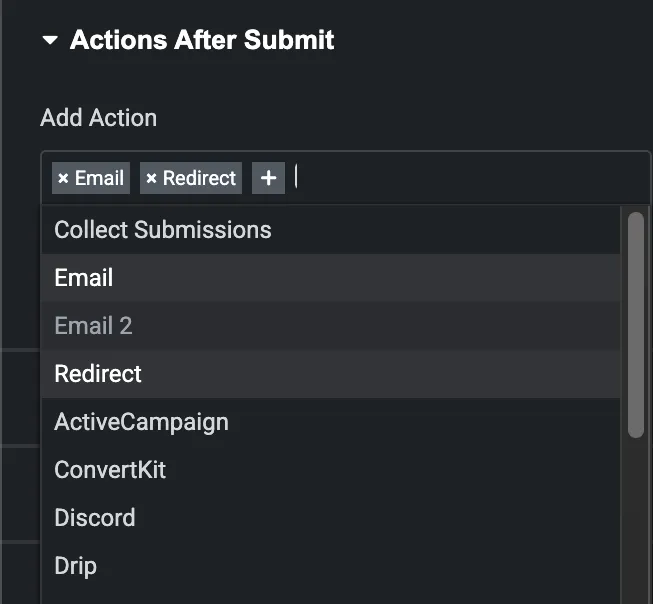
- Scroll to the Actions After Submit section.
- Click to add Redirect (along with any other actions like Email or Webhook).
- Once “Redirect” is added, a new Redirect tab will appear below.
Step 4: Set the Redirect URL
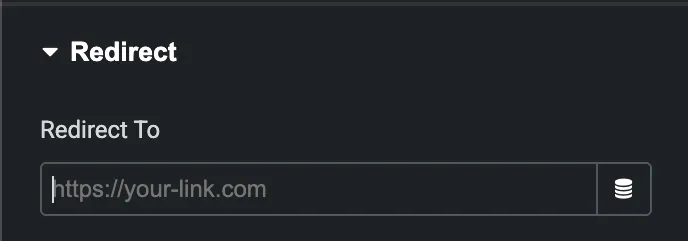
- Click the Redirect tab.
- Paste the full URL of your thank you page (e.g., https://yoursite.com/thank-you).
- Click Update to save your changes.
Step 5: Test Your Form
- Visit the live page with your form.
- Submit a test entry.
- Confirm that the form redirects to your custom thank you page.
Special Features of Thank You Pages for Elementor Pro Forms
1. Custom Confirmation Messaging
Deliver a personalized message to reassure users their submission was successful—boosting trust and user satisfaction.
2. Seamless Redirect After Submission
Automatically redirect users to any page (like a thank you or offer page) without needing extra plugins or code.
3. Conversion Tracking Ready
Perfect for marketers—add tracking codes (Google Analytics, Facebook Pixel, etc.) to monitor form performance and ROI.
4. Lead Magnet Delivery
Use thank you pages to provide instant access to downloadable content, coupons, or gated resources.
5. Funnel Optimization
Guide users to the next step—book a call, visit a product page, or sign up for something else—right after submission.
6. Fully Customizable with Elementor
Design your thank you page exactly how you want using Elementor’s drag-and-drop builder—no limits on layout, style, or content.
7. Dynamic Personalization
Combine with Dynamic Tags to show user-specific data (like names or form details) on the thank you page for a more tailored experience.
8. Spam Protection Compatible
Works perfectly with reCAPTCHA and Honeypot for secure, spam-free submissions that lead to a clean thank you page.
Pro Tips
- Add tracking codes or event triggers (e.g., Facebook Pixel, Google Analytics) on the thank you page to measure conversions.
- Use Dynamic Fields in the redirect URL if you want to personalize the thank you experience.
- Create multiple thank you pages for different forms or goals (e.g., contact, quote, download, signup).
- Elementor Pro
- Divi
- Essential Addon
- Templately
- WPForms
- Fluent Forms
- ACF Pro
- Prime Slider
- Woostify theme
Conclusion
Setting up a custom thank you page for Elementor Pro forms is a simple yet powerful way to enhance user experience and guide visitors after form submission. Whether you’re confirming a message, delivering a download, or promoting a next step, a dedicated thank you page helps you build trust and keep users engaged.
By using Elementor Pro’s built-in redirect feature, you can create a seamless post-submission journey in just a few clicks—no extra plugins required