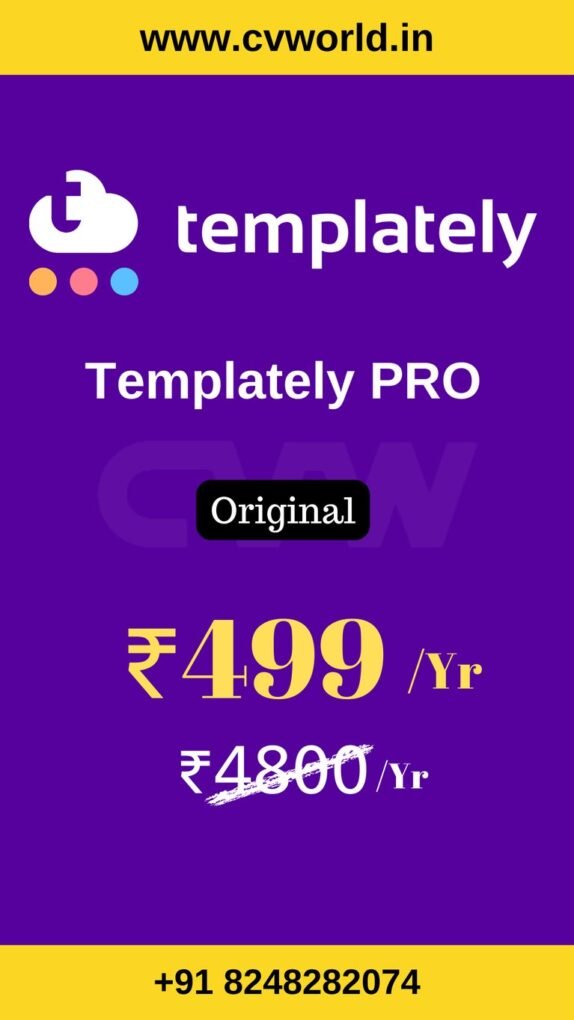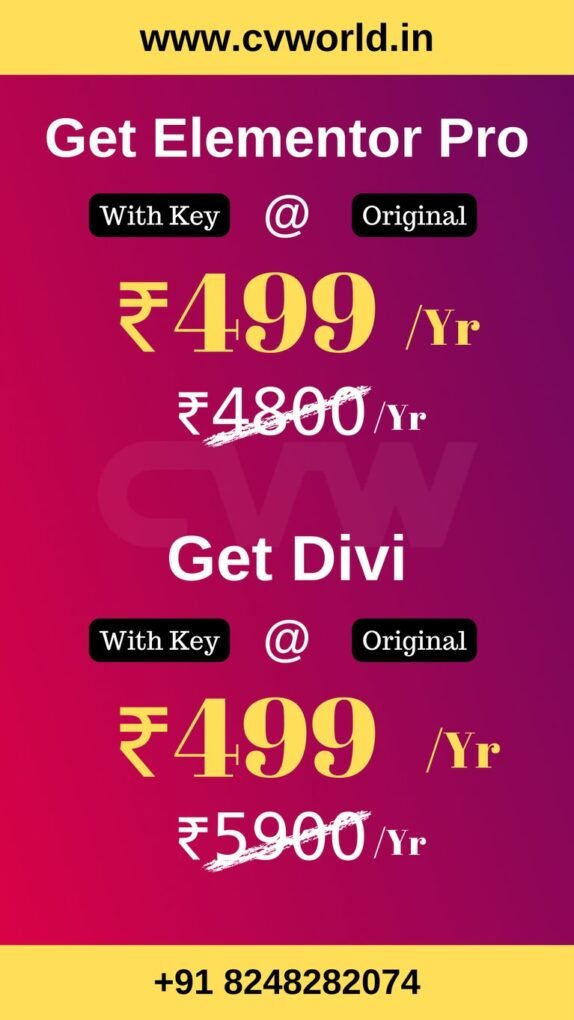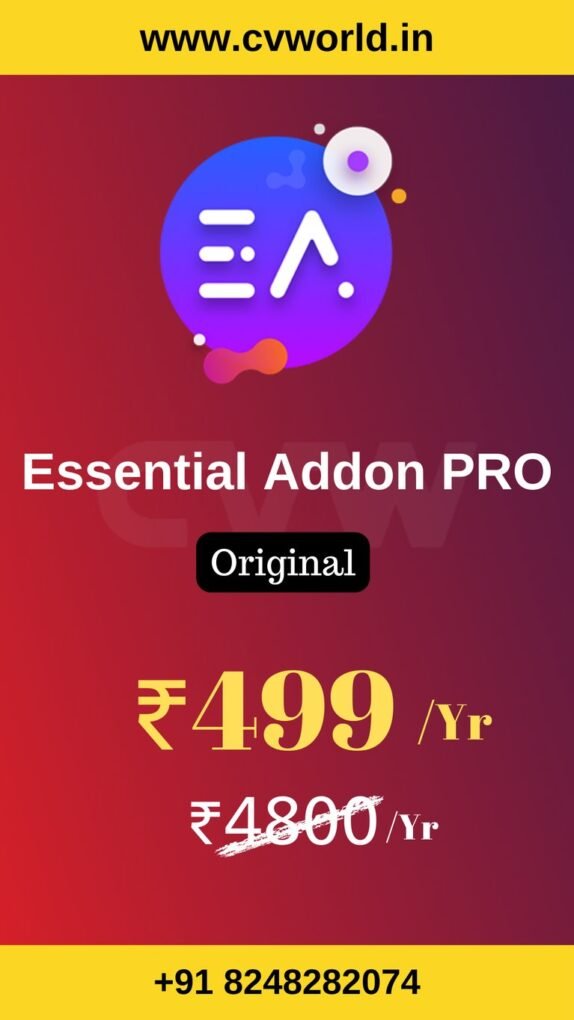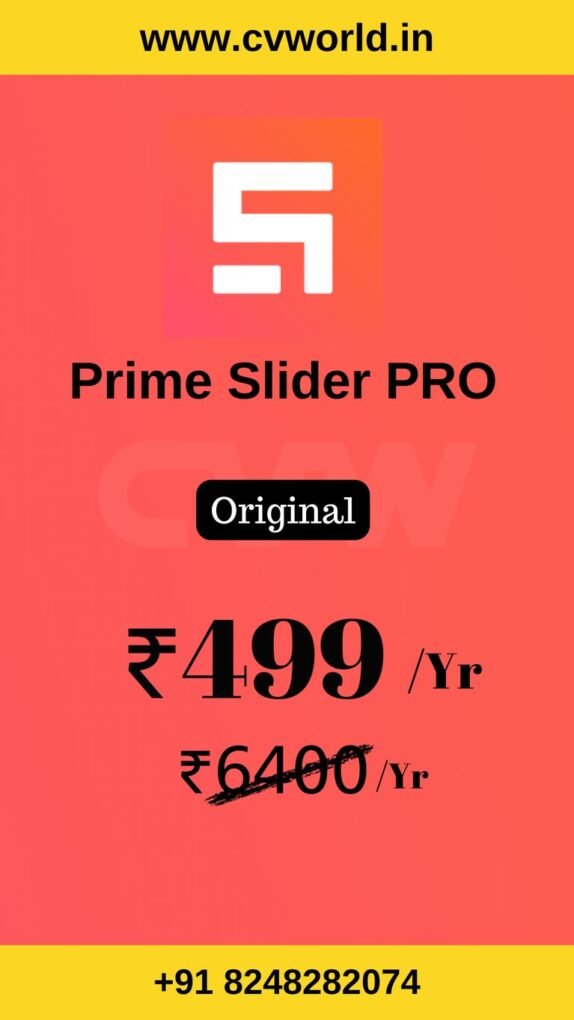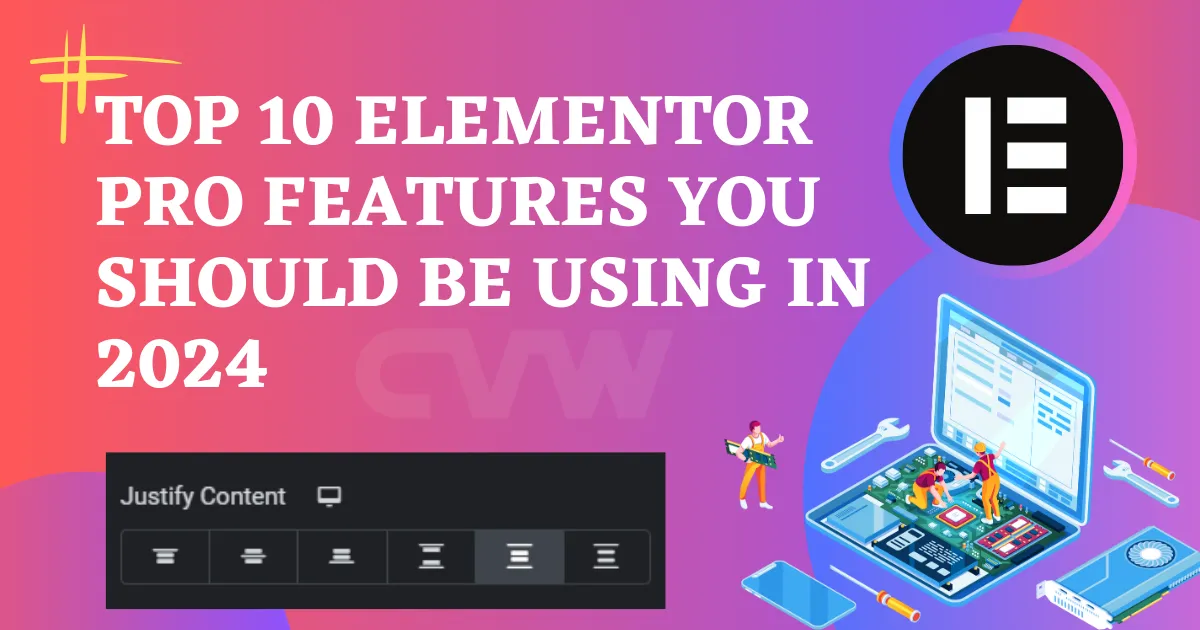
Elementor Pro continues to set the standard for intuitive website design, making it accessible for both novice and professional developers. Its diverse set of tools, combined with ease of use, allows users to create stunning and functional websites without writing code. As 2024 progresses, several key features stand out as essential for maximizing your website’s design, usability, and user engagement.
In this article, we’ll explore the top 10 Elementor Pro features that every website builder should leverage to stay ahead of the curve.
1. Theme Builder
The Theme Builder is one of Elementor Pro’s most impactful features, giving you the freedom to design core site elements like headers, footers, single post templates, and archive pages without relying on your theme’s limitations. It lets you create consistent designs across your entire site, offering total control over every aspect of your website.
Why You Should Use It:
- Customize the look and feel of your site from the header to the footer.
- Use dynamic content to display unique data for each page or post.
- Tailor design for specific post types, archives, or taxonomy pages.
Pro Tip: Create multiple header designs and set conditions to display specific ones on different pages, improving user experience and site navigation.
2. WooCommerce Builder
For e-commerce site owners, the WooCommerce Builder is a must-use feature. It allows you to design every aspect of your online store, from product pages to the checkout process. This feature is vital for enhancing the user shopping experience and customizing your store’s look to match your brand.
Why You Should Use It:
- Fully customize your product, cart, and checkout pages.
- Improve conversion rates with optimized, well-designed product layouts.
- Create upsell and cross-sell layouts to boost sales.
Pro Tip: Use Elementor Pro’s WooCommerce Builder to customize key areas like related products, featured products, and sale banners, enhancing your store’s overall look and feel.
3. Popup Builder
Elementor’s Popup Builder offers a versatile way to create popups without needing third-party plugins. From promotional messages to email opt-ins and announcements, you can design visually appealing popups that blend seamlessly with the rest of your website.
Why You Should Use It:
- Design popups with complete creative control.
- Set up custom triggers (scroll, time on page, exit intent) to show popups.
- Use popups for lead generation, sales promotion, and user engagement.
Pro Tip: Take advantage of exit-intent triggers to create popups that show when users are about to leave your website. This is particularly effective for capturing leads or reducing cart abandonment.
4. Global Widgets
With Global Widgets, you can create a widget once and reuse it across multiple pages on your site. Any changes made to the widget will automatically update across all instances, saving you time and maintaining design consistency.
Why You Should Use It:
- Save time by reusing elements like forms, buttons, and banners.
- Ensure consistency across different pages by updating one widget.
- Create brand-consistent calls-to-action or promotional banners.
Pro Tip: Use Global Widgets for elements like social media buttons or subscription forms that need to be uniform across your entire website.
5. Dynamic Content
The Dynamic Content feature allows you to build templates that automatically populate with content, perfect for blogs, portfolios, or product-based websites. This feature makes it easier to manage large websites that require frequent updates.
Why You Should Use It:
- Design one template that applies to multiple posts or pages.
- Dynamically insert data like post titles, featured images, and author bios.
- Streamline your workflow by separating design from content management.
Pro Tip: Use Dynamic Fields with custom post types and taxonomies for more complex content structures like real estate listings, job postings, or events.
6. Form Builder
Elementor Pro’s Form Builder enables you to design custom forms directly within the page builder. Whether you’re creating a contact form, email subscription form, or survey, the Form Builder offers extensive flexibility with advanced features like conditional logic and CRM integrations.
Why You Should Use It:
- Design and style forms without the need for third-party plugins.
- Integrate with popular CRM tools and email marketing services.
- Use conditional logic to create interactive forms based on user input.
Pro Tip: Use Elementor Pro’s multi-step form feature to break up long forms into digestible sections, improving completion rates for lead capture forms.
7. Loop Builder
The Loop Builder is a standout feature introduced in Elementor Pro that allows users to create custom layouts for repeatable content like blog posts, product listings, or custom post types. With this feature, you can take complete control over how each item in a loop (e.g., blog archive or product grid) looks and behaves.
Why You Should Use It:
- Design fully customized grids and lists for posts, products, or custom content.
- Customize each aspect of your loop items, including layout, styling, and dynamic content.
- Easily update the design of all loop items by editing a single template.
Pro Tip: Use Loop Builder to create stunning blog post grids, product listings, or custom taxonomies, making your content stand out while maintaining a uniform design structure.
8. Motion Effects and Animations
Elementor Pro’s Motion Effects enable you to add visually engaging animations to your website. These effects include parallax scrolling, mouse track movements, and on-scroll animations, allowing you to create a more interactive and dynamic user experience.
Why You Should Use It:
- Add subtle animations to capture users’ attention.
- Create visually appealing effects that make your site stand out.
- Enhance user experience with engaging transitions and effects.
Pro Tip: Use parallax scrolling to create a modern, immersive browsing experience. Be mindful to keep the effects minimal to ensure the site remains fast and accessible.
9. Floating Bars
Floating bars (or sticky bars) are a crucial part of any conversion-focused website. With Elementor Pro, you can easily create floating bars to display important announcements, offers, or CTAs that remain visible as users scroll through the page. This is a highly effective way to capture attention and drive actions.
Why You Should Use It:
- Keep important CTAs or messages visible as users scroll.
- Promote offers or announcements without disrupting user experience.
- Increase conversions with attention-grabbing floating bars.
Pro Tip: Use floating bars to display limited-time offers or sign-up prompts for newsletters. Keep the design minimal so it doesn’t distract users from the main content.
10. Role Manager
The Role Manager feature is invaluable when working on client websites or in teams. It allows you to control who can access certain features of Elementor Pro. You can restrict clients from editing sections that may break the site’s layout while allowing them to update content like text or images.
Why You Should Use It:
- Prevent clients or team members from accidentally disrupting the site’s layout.
- Control who has access to specific design or editing features.
- Ensure that only authorized users can make structural changes to the website.
Pro Tip: Assign different roles based on the expertise of your team members or clients. For example, allow content editors to only modify text and images while restricting access to layout changes for administrators.
Top 10 Elementor Pro Features: (FAQs)
1. Do I need coding knowledge to use Elementor Pro?
No, Elementor Pro is designed for users of all skill levels. While knowledge of HTML or CSS can enhance your designs, it’s not necessary to create stunning and functional websites with Elementor Pro’s intuitive drag-and-drop interface.
2. Can I use Elementor Pro with any WordPress theme?
Yes, Elementor Pro is compatible with almost any WordPress theme. For the best results, it’s recommended to use a lightweight theme like Hello Elementor, which is designed specifically to work with Elementor.
3. What’s the difference between Elementor Free and Pro?
Elementor Free offers basic widgets and design capabilities. Elementor Pro, on the other hand, provides advanced features such as the Theme Builder, Popup Builder, WooCommerce Builder, and access to premium widgets and templates.
4. Is Elementor Pro suitable for e-commerce websites?
Absolutely! Elementor Pro’s WooCommerce Builder allows you to create custom layouts for your product pages, checkout pages, and more. You can design every aspect of your e-commerce store for a seamless user experience.
5. Can I use Elementor Pro on multiple websites?
Elementor Pro offers several plans, including Personal (for 1 website), Plus (for 3 websites), and Expert (for 25 websites). Choose the plan that fits your needs based on how many websites you manage.
6. Does Elementor Pro slow down my website?
While Elementor Pro is optimized for performance, website speed also depends on factors like hosting, image sizes, and the use of third-party plugins. By following best practices for optimization, you can ensure your site remains fast.
7. Can I create mobile-responsive websites with Elementor Pro?
Yes, Elementor Pro allows you to design fully responsive websites. You can customize how your designs appear on desktops, tablets, and mobile devices to ensure an optimal user experience across all screen sizes.
8. Can I integrate Elementor Pro with marketing tools?
Yes, Elementor Pro integrates with popular marketing tools like MailChimp, ActiveCampaign, and HubSpot, allowing you to connect forms, popups, and other lead-generation tools directly to your CRM or email marketing platform.
Get Elementor Pro for Just ₹499!
Unlock the full potential of Elementor Pro for your website at an unbeatable price. Join our Elementor Pro Group Buy and get all the premium features for just ₹499. No compromise on features, full access to the Expert plan benefits!
Contact us on WhatsApp to get started!